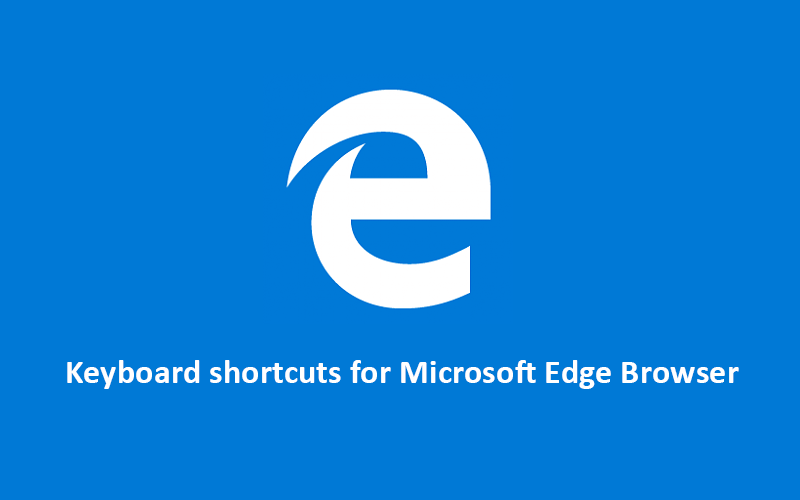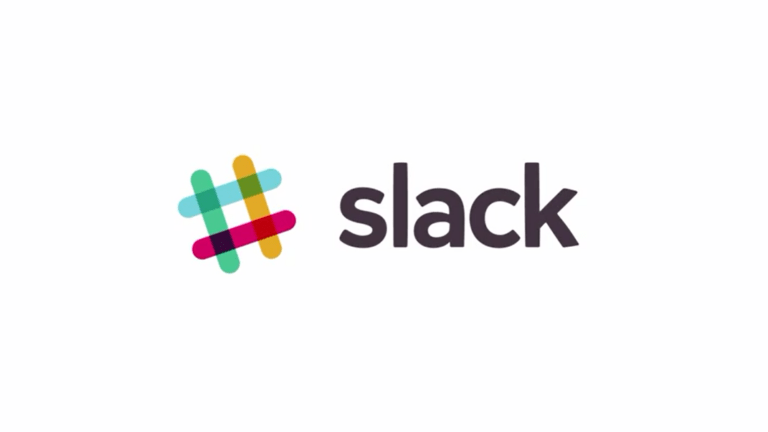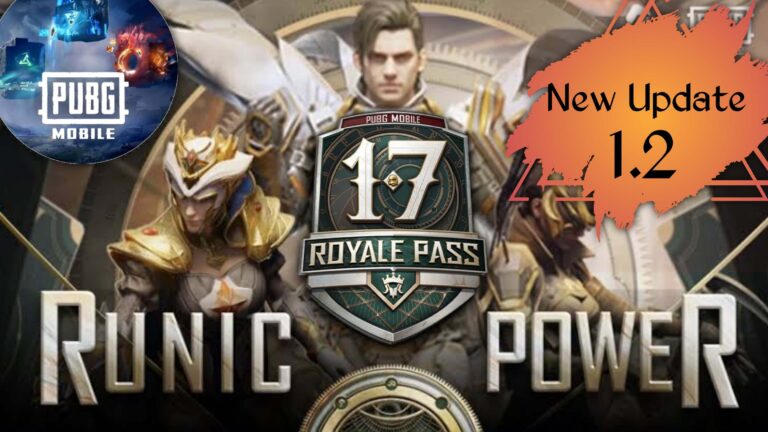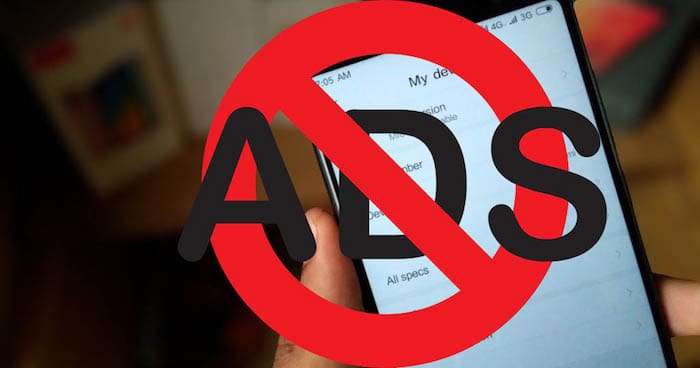| Ctrl + D |
Save your current webpage as a favourite |
| Ctrl + E |
Open a search query in the address bar |
| Ctrl + F |
Find on page |
| Ctrl + G |
Jump to the next match to your Find Bar search |
| Ctrl + H |
Open History in a new tab (web UI) |
| Ctrl + J |
Open Downloads in a new tab (web UI) |
| Ctrl + L |
Select the URL in the address bar to edit |
| Ctrl + M |
Mute current tab (toggle) |
| Ctrl + N |
Open a new window |
| Ctrl + O |
Open a file from your computer in Edge |
| Ctrl + P |
Print the current page |
| Ctrl + R |
Reload the current page |
| Ctrl + S |
Save the current page |
| Ctrl + Shift + B |
Show or hide the favourites bar |
| Ctrl + Shift + D |
Save all open tabs as favourites in a new folder |
| Ctrl + Shift + G |
Jump to the previous match to your Find Bar search |
| Ctrl + Shift + I |
Open Developer Tools |
| Ctrl + Shift + L |
Paste and search or Paste and go (if it’s a URL) |
| Ctrl + Shift + M |
Sign in as a different user or browse as a Guest |
| Ctrl + Shift + N |
Open a new InPrivate window |
| Ctrl + Shift + O |
Open Favorites management |
| Ctrl + Shift + P |
Print using the system dialogue |
| Ctrl + Shift + R |
Reload the current page, ignoring cached content |
| Ctrl + Shift + T |
Reopen the last closed tab, and switch to it |
| Ctrl + Shift + V |
Paste without formatting |
| Ctrl + Shift + W |
Close the current window |
| Ctrl + T |
Open a new tab and switch to it |
| Ctrl + U |
View source |
| Ctrl + W |
Close the current tab |
| Ctrl + 0 (zero) |
Reset zoom level |
| Ctrl + 1, 2, … 8 |
Switch to a specific tab |
| Ctrl + 9 |
Switch to the last tab |
| Ctrl + Enter |
Add www. to the beginning and .com to the end of the text typed in the address bar |
| Ctrl + Shift + Delete |
Open clear browsing data options |
| Ctrl + Tab |
Switch to the next tab |
| Ctrl + Shift + Tab |
Switch to the previous tab |
| Ctrl + Plus (+) |
Zoom in |
| Ctrl + Minus (-) |
Zoom out |
| Ctrl + \ (in a PDF) |
Toggle PDF between fit to page/fit to width |
| Ctrl + [ (in a PDF) |
Rotate PDF counter-clockwise 90* |
| Ctrl + ] (in a PDF) |
Rotate PDF clockwise 90* |
| Ctrl + PgDn |
Switch to the next tab |
| Ctrl + PgUp |
Switch to the previous tab |
| Alt |
Set focus on the Settings and more “…” button |
| Alt + Shift + B |
Set focus on the first item in the favourites bar |
| Alt + D |
Select the URL in the address bar to edit |
| Alt + E |
Open the Settings and more “…” menu |
| Alt + F |
Open the Settings and more “…” menu |
| Alt + Shift + I |
Open the Send feedback dialogue |
| Alt + Shift + T |
Set focus on the first item in the toolbar |
| Alt + Left arrow |
Go back |
| Alt + Right arrow |
Go forward |
| Alt + Home |
Open your home page in the current tab |
| Alt + F4 |
| Close the current window |
| F1 |
Open Help |
| F3 |
Find on page |
| F4 |
Select the URL in the address bar |
| Ctrl + F4 |
Close the current tab |
| F5 |
Reload the current page |
| Shift + F5 |
Reload the current page, ignoring cached content |
| F6 |
Switch focus to next pane |
| Shift + F6 |
Switch focus to the previous pane |
| F7 |
Turn caret browsing on or off |
| F10 |
Set focus on the Settings and more “…” button |
| F10 + Enter |
Open Setting and more “…” menu |
| Shift + F10 |
Open context menu |
| F11 |
Enter full screen (toggle) |
| F12 |
Open Developer Tools |
| Esc |
Stop loading page; close dialogue or pop-up |
| Spacebar |
Scroll down the webpage, one screen at a time |
| Shift + Spacebar |
Scroll up the webpage, one screen at a time |
| PgDn |
Scroll down the webpage, one screen at a time |
| PgUp |
Scroll up the webpage, one screen at a time |
| Home |
Go to the top of the page, Move keyboard focus to the first item of the pane |
| End |
Go to the bottom of the page, Move keyboard focus to the last item of the pane |
| Tab |
Go to next tab stop |
| Shift + Tab |
Go to the previous tab stop |