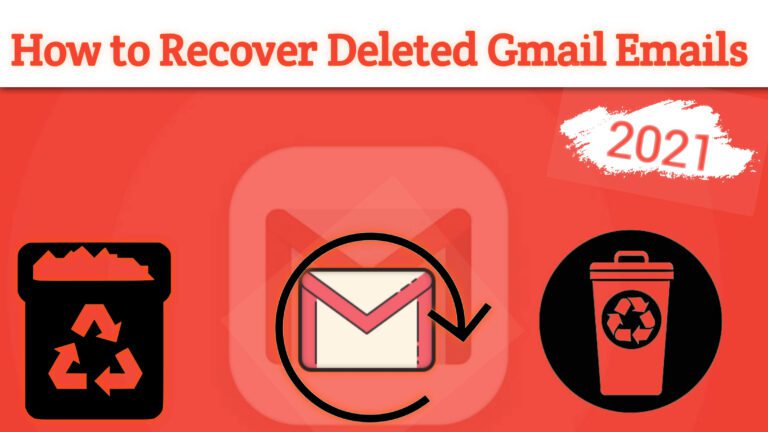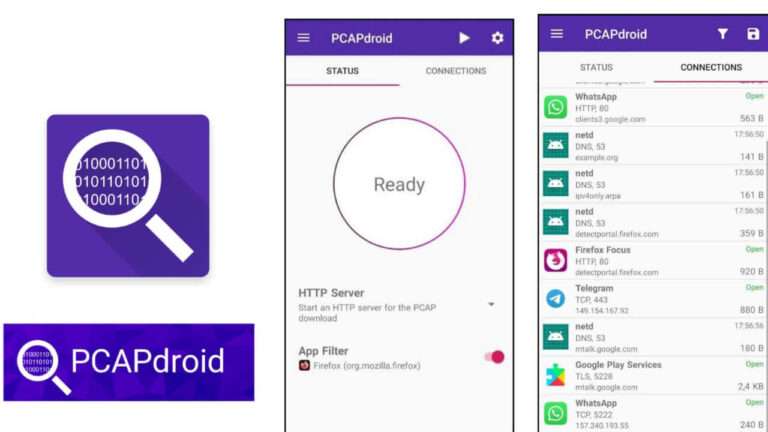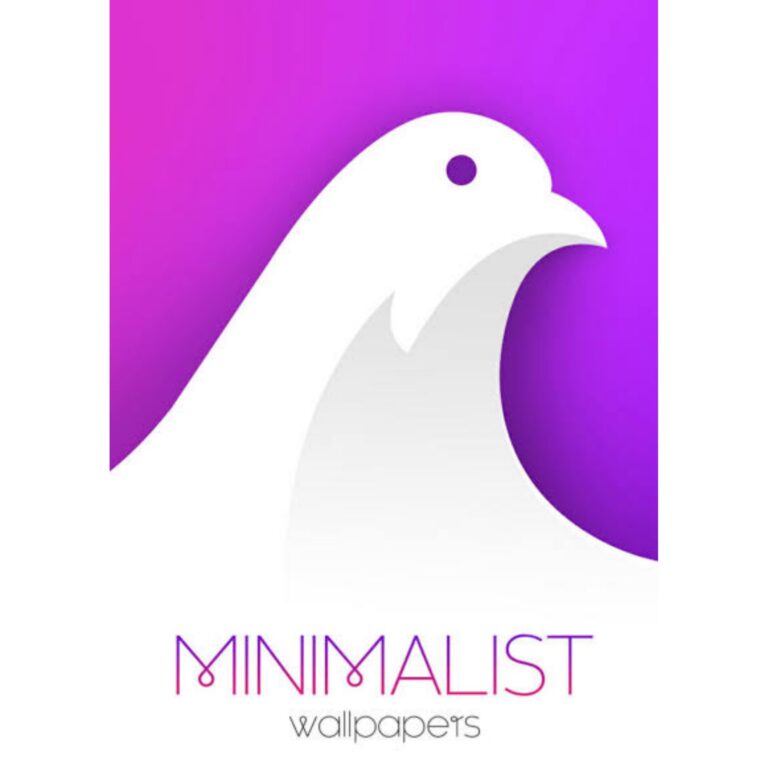Contents
Opening and closing tools
| Command | Windows | macOS | Linux |
|---|---|---|---|
| Open Toolbox (with the most recent tool activated) | Ctrl + Shift + I | Cmd + Opt + I | Ctrl + Shift + I |
| Bring Toolbox to foreground (if the Toolbox is in a separate window and not in foreground) | Ctrl + Shift + I or F12 | Cmd + Opt + I or F12 | Ctrl + Shift + I or F12 |
| Close Toolbox (if the Toolbox is in a separate window and in foreground) | Ctrl + Shift + I or F12 | Cmd + Opt + I or F12 | Ctrl + Shift + I or F12 |
| Open Web Console | Ctrl + Shift + K | Cmd + Opt + K | Ctrl + Shift + K |
| Toggle “Pick an element from the page” (opens the Toolbox and/or focus the Inspector tab) | Ctrl + Shift + C | Cmd + Opt + C | Ctrl + Shift + C |
| Open Style Editor | Shift + F7 | Shift + F7 | Shift + F7 |
| Open Profiler | Shift + F5 | Shift + F5 | Shift + F5 |
| Open Network Monitor | Ctrl + Shift + E | Cmd + Opt + E | Ctrl + Shift + E |
| Toggle Responsive Design Mode | Ctrl + Shift + M | Cmd + Opt + M | Ctrl + Shift + M |
| Open Browser Console | Ctrl + Shift + J | Cmd + Shift + J | Ctrl + Shift + J |
| Open Browser Toolbox | Ctrl + Alt + Shift + I | Cmd + Opt + Shift + I | Ctrl + Alt + Shift + I |
| Open Scratchpad | Shift + F4 | Shift + F4 | Shift + F4 |
| Open WebIDE | Shift + F8 | Shift + F8 | Shift + F8 |
| Storage Inspector | Shift + F9 | Shift + F9 | Shift + F9 |
| Open Debugger | Ctrl + Shift + Z | Cmd + Opt + Z | Ctrl + Shift + Z |
Toolbox
| Command | Windows | macOS | Linux |
|---|---|---|---|
| Cycle through tools left to right | Ctrl + ] | Cmd + ] | Ctrl + ] |
| Cycle through tools right to left | Ctrl + [ | Cmd + [ | Ctrl + [ |
| Toggle between active tool and settings. | F1 | F1 | F1 |
| Toggle toolbox between the last 2 docking modes | Ctrl + Shift + D | Cmd + Shift + D | Ctrl + Shift + D |
| Toggle split console (except if console is the currently selected tool) | Esc | Esc | Esc |
| Command | Windows | macOS | Linux |
|---|---|---|---|
| Increase font size | Ctrl + + | Cmd + + | Ctrl + + |
| Decrease font size | Ctrl + - | Cmd + - | Ctrl + - |
| Reset font size | Ctrl + 0 | Cmd + 0 | Ctrl + 0 |
Page Inspector
| Command | Windows | macOS | Linux |
|---|---|---|---|
| Inspect Element | Ctrl + Shift + C | Cmd + Shift + C | Ctrl + Shift + C |
Node picker
| Command | Windows | macOS | Linux |
|---|---|---|---|
| Select the element under the mouse and cancel picker mode | Click | Click | Click |
| Select the element under the mouse and stay in picker mode | Shift+Click | Shift+Click | Shift+Click |
HTML pane
| Command | Windows | macOS | Linux |
|---|---|---|---|
| Delete the selected node | Delete | Delete | Delete |
| Undo delete of a node | Ctrl + Z | Cmd + Z | Ctrl + Z |
| Redo delete of a node | Ctrl + Shift + Z / Ctrl + Y | Cmd + Shift + Z / Cmd + Y | Ctrl + Shift + Z / Ctrl + Y |
| Move to next node (expanded nodes only) | Down arrow | Down arrow | Down arrow |
| Move to previous node | Up arrow | Up arrow | Up arrow |
| Move to first node in the tree. | Home | Home | Home |
| Move to last node in the tree. | End | End | End |
| Expand currently selected node | Right arrow | Right arrow | Right arrow |
| Collapse currently selected node | Left arrow | Left arrow | Left arrow |
| (When a node is selected) move inside the node so you can start stepping through attributes. | Enter | Return | Enter |
| Step forward through the attributes of a node | Tab | Tab | Tab |
| Step backward through the attributes of a node | Shift + Tab | Shift + Tab | Shift + Tab |
| (When an attribute is selected) start editing the attribute | Enter | Return | Enter |
| Hide/show the selected node | H | H | H |
| Focus on the search box in the HTML pane | Ctrl + F | Cmd + F | Ctrl + F |
| Edit as HTML | F2 | F2 | F2 |
| Stop editing HTML | F2 / Ctrl +Enter | F2 / Cmd + Return | F2 / Ctrl + Enter |
| Copy the selected node’s outer HTML | Ctrl + C | Cmd + C | Ctrl + C |
| Scroll the selected node into view | S | S | S |
| Find the next match in the markup, when searching is active | Enter | Return | Enter |
| Find the previous match in the markup, when searching is active | Shift + Enter | Shift + Return | Shift + Enter |
Breadcrumbs bar
| Command | Windows | macOS | Linux |
|---|---|---|---|
| Move to the previous element in the breadcrumbs bar | Left arrow | Left arrow | Left arrow |
| Move to the next element in the breadcrumbs bar | Right arrow | Right arrow | Right arrow |
| Focus the HTML pane | Shift + Tab | Shift + Tab | Shift + Tab |
| Focus the CSS pane | Tab | Tab | Tab |
CSS pane
| Command | Windows | macOS | Linux |
|---|---|---|---|
| Focus on the search box in the CSS pane | Ctrl + F | Cmd + F | Ctrl + F |
| Clear search box content (only when the search box is focused, and content has been entered) | Esc | Esc | Esc |
| Step forward through properties and values | Tab | Tab | Tab |
| Step backward through properties and values | Shift + Tab | Shift + Tab | Shift + Tab |
| Start editing property or value (Rules view only, when a property or value is selected, but not already being edited) | Enter or Space | Return or Space | Enter or Space |
| Cycle up and down through auto-complete suggestions (Rules view only, when a property or value is being edited) | Up arrow , Down arrow | Up arrow , Down arrow | Up arrow , Down arrow |
| Choose current auto-complete suggestion (Rules view only, when a property or value is being edited) | Enter or Tab | Return or Tab | Enter or Tab |
| Increment selected value by 1 | Up arrow | Up arrow | Up arrow |
| Decrement selected value by 1 | Down arrow | Down arrow | Down arrow |
| Increment selected value by 100 | Shift + Page Up | Shift + Page Up | Shift + Page Up |
| Decrement selected value by 100 | Shift + Page Down | Shift + Page Down | Shift + Page Down |
| Increment selected value by 10 | Shift + Up arrow | Shift + Up arrow | Shift + Up arrow |
| Decrement selected value by 10 | Shift + Down arrow | Shift + Down arrow | Shift + Down arrow |
| Increment selected value by 0.1 | Alt + Up arrow (Ctrl + Up arrow from Firefox 60 onwards.) | Alt + Up arrow | Alt + Up arrow (Ctrl + Up arrow from Firefox 60 onwards.) |
| Decrement selected value by 0.1 | Alt + Down arrow (Ctrl + Down arrow from Firefox 60 onwards). | Alt + Down arrow | Alt + Down arrow (Ctrl + Down arrow from Firefox 60 onwards). |
| Show/hide more information about current property (Computed view only, when a property is selected) | Enter or Space | Return or Space | Enter or Space |
| Open MDN reference page about current property (Computed view only, when a property is selected) | F1 | F1 | F1 |
| Open current CSS file in Style Editor (Computed view only, when more information is shown for a property and a CSS file reference is focused). | Enter | Return | Enter |
Debugger
| Command | Windows | macOS | Linux |
|---|---|---|---|
| Search for a string in the current file | Ctrl + F | Cmd + F | Ctrl + F |
| Search for a string in all files | Ctrl + Shift + F | Cmd + Shift + F | Ctrl + Shift + F |
| Find next in the current file | Ctrl + G | Cmd + G | Ctrl + G |
| Search for scripts by name | Ctrl + P | Cmd + P | Ctrl + P |
| Resume execution when at a breakpoint | F8 | F8 1 | F8 |
| Step over | F10 | F10 1 | F10 |
| Step into | F11 | F11 1 | F11 |
| Step out | Shift + F11 | Shift + F11 1 | Shift + F11 |
| Toggle breakpoint on the currently selected line | Ctrl + B | Cmd + B | Ctrl + B |
| Toggle conditional breakpoint on the currently selected line | Ctrl + Shift + B | Cmd + Shift + B | Ctrl + Shift + B |
Eyedropper
| Command | Windows | macOS | Linux |
|---|---|---|---|
| Select the current color | Enter | Return | Enter |
| Dismiss the Eyedropper | Esc | Esc | Esc |
| Move by 1 pixel | Arrow keys | Arrow keys | Arrow keys |
| Move by 10 pixels | Shift + arrow keys | Shift + arrow keys | Shift + arrow keys |
Scratchpad
| Command | Windows | macOS | Linux |
|---|---|---|---|
| Open the Scratchpad | Shift + F4 | Shift + F4 | Shift + F4 |
| Run Scratchpad code | Ctrl + R | Cmd + R | Ctrl + R |
| Run Scratchpad code, display the result in the object inspector | Ctrl + I | Cmd + I | Ctrl + I |
| Run Scratchpad code, insert the result as a comment | Ctrl + L | Cmd + L | Ctrl + L |
| Re-evaluate current function | Ctrl + E | Cmd + E | Ctrl + E |
| Reload the current page, then run Scratchpad code | Ctrl + Shift + R | Cmd + Shift + R | Ctrl + Shift + R |
| Save the pad | Ctrl + S | Cmd + S | Ctrl + S |
| Open an existing pad | Ctrl + O | Cmd + O | Ctrl + O |
| Create a new pad | Ctrl + N | Cmd + N | Ctrl + N |
| Close Scratchpad | Ctrl + W | Cmd + W | Ctrl + W |
| Pretty print the code in Scratchpad | Ctrl + P | Cmd + P | Ctrl + P |
| Show autocomplete suggestions | Ctrl + Space | Ctrl + Space | Ctrl + Space |
| Show inline documentation | Ctrl + Shift + Space | Ctrl + Shift + Space | Ctrl + Shift + Space |
Style Editor
| Command | Windows | macOS | Linux |
|---|---|---|---|
| Open the Style Editor | Shift + F7 | Shift + F7 | Shift + F7 |
| Open autocomplete popup | Ctrl + Space | Cmd + Space | Ctrl + Space |
Web Console
| Command | Windows | macOS | Linux |
|---|---|---|---|
| Open the Web Console | Ctrl + Shift + K | Cmd + Opt + K | Ctrl + Shift + K |
| Search in the message display pane | Ctrl + F | Cmd + F | Ctrl + F |
| Open the object inspector pane | Ctrl + Click | Ctrl + Click | Ctrl + Click |
| Clear the object inspector pane | Esc | Esc | Esc |
| Focus on the command line | Ctrl + Shift + K | Cmd + Opt + K | Ctrl + Shift + K |
| Clear output | Ctrl + Shift + L | Ctrl + L
From Firefox 67: Cmd + K |
Ctrl + Shift + L |
Command line interpreter
| Command | Windows | macOS | Linux |
|---|---|---|---|
| Scroll to start of console output (only if the command line is empty) | Home | Home | Home |
| Scroll to end of console output (only if the command line is empty) | End | End | End |
| Page up through console output | Page up | Page up | Page up |
| Page down through console output | Page down | Page down | Page down |
| Go backward through command history | Up arrow | Up arrow | Up arrow |
| Go forward through command history | Down arrow | Down arrow | Down arrow |
| Initiate reverse search through command history/step backwards through matching commands | F9 | Ctrl + R | F9 |
| Step forward through matching command history (after initiating reverse search) | Shift + F9 | Ctrl + S | Shift + F9 |
| Move to the beginning of the line | Home | Ctrl + A | Ctrl + A |
| Move to the end of the line | End | Ctrl + E | Ctrl + E |
| Execute the current expression | Enter | Return | Enter |
| Add a new line, for entering multiline expressions | Shift + Enter | Shift + Return | Shift + Enter |
Autocomplete popup
| Command | Windows | macOS | Linux |
|---|---|---|---|
| Choose the current autocomplete suggestion | Tab | Tab | Tab |
| Cancel the autocomplete popup | Esc | Esc | Esc |
| Move to the previous autocomplete suggestion | Up arrow | Up arrow | Up arrow |
| Move to the next autocomplete suggestion | Down arrow | Down arrow | Down arrow |
| Page up through autocomplete suggestions | Page up | Page up | Page up |
| Page down through autocomplete suggestions | Page down | Page down | Page down |
| Scroll to start of autocomplete suggestions | Home | Home | Home |
| Scroll to end of autocomplete suggestions | End | End | End |
Source editor
| Command | Windows | macOS | Linux |
|---|---|---|---|
| Go to line | Ctrl + J, Ctrl + G | Cmd + J, Cmd + G | Ctrl + J, Ctrl + G |
| Find in file | Ctrl + F | Cmd + F | Ctrl + F |
| Select all | Ctrl + A | Cmd + A | Ctrl + A |
| Cut | Ctrl + X | Cmd + X | Ctrl + X |
| Copy | Ctrl + C | Cmd + C | Ctrl + C |
| Paste | Ctrl + V | Cmd + V | Ctrl + V |
| Undo | Ctrl + Z | Cmd + Z | Ctrl + Z |
| Redo | Ctrl + Shift + Z / Ctrl + Y | Cmd + Shift + Z / Cmd + Y | Ctrl + Shift + Z / Ctrl + Y |
| Indent | Tab | Tab | Tab |
| Unindent | Shift + Tab | Shift + Tab | Shift + Tab |
| Move line(s) up | Alt + Up | Alt + Up | Alt + Up |
| Move line(s) down | Alt + Down | Alt + Down | Alt + Down |
| Comment/uncomment line(s) | Ctrl + / | Cmd + / | Ctrl + / |