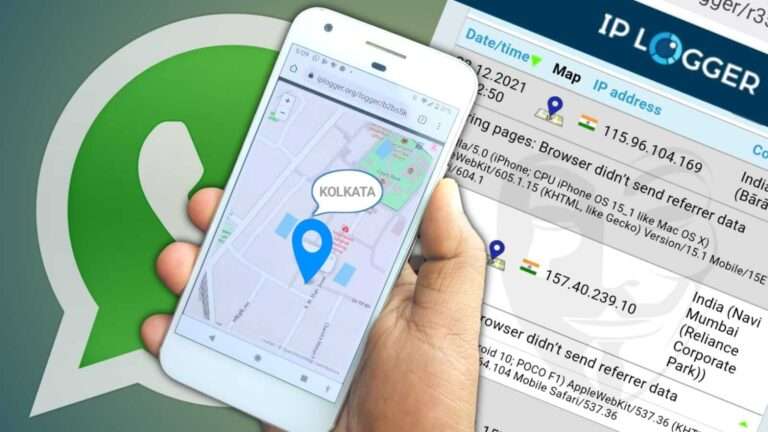Contents
Keys for selecting tools
| Tool | Windows/UNIX action | Mac OS action |
|---|---|---|
| Hand tool | H | H |
| Temporarily select the Hand tool | Spacebar | Spacebar |
| Select tool | V | V |
| Marquee Zoom tool | Z | Z |
| Cycle through zoom tools: Marquee Zoom, Dynamic Zoom, Loupe | Shift+Z | Shift+Z |
| Temporarily select Dynamic Zoom tool (when Marquee Zoom tool is selected) | Shift | Shift |
| Temporarily zoom out (when Marquee Zoom tool is selected) | Ctrl | Option |
| Temporarily select Zoom In tool | Ctrl+spacebar | Spacebar+Command |
| Select Object tool | R | R |
| Edit Object tool | O | O |
| Enter/Exit Forms editing | A | A |
| Crop tool | C | C |
| Link tool | L | L |
| Text Field tool | F | F |
| Cycle through tools in forms authoring mode: Text Field, CheckBox, Radio Button, List Box, Dropdown Box, Button, Digital Signature, Barcode | Shift+F | Shift+F |
| 3D tool | M | M |
| Cycle through Multimedia tools: 3D object, SWF, Sound, Video | Shift+M | Shift+M |
| Edit Document Text tool | T | T |
| Redaction | Shift+Y | Shift+Y |
| Cycle through Touch Up tools: Touch Up Text, Touch Up Reading Order, Touch Up Object | Shift+T | Shift+T |
| JavaScript Debugger | Ctrl+J | Command+J |
| Insert Blank Pages tool | Shift+Ctrl+T | Shift+Command+T |
| Insert Files | Ctrl+Shift+I |
Shift+Command+I |
| Delete pages | Ctrl+Shift+D |
Shift+Command+D |
| Open Output Preview | ~ | ~ |
| Touch Up Reading Order tool (or if already selected, return focus to dialogue box) | Shift+Ctrl+U | Shift+Command+U |
Keys for working with comments
| Result | Windows/UNIX Action | Mac OS Action |
|---|---|---|
| Sticky Note tool | S | S |
| Text Edits tool | E | E |
| Stamp tool | K | K |
| Current highlighting tool | U | U |
| Cycle through highlighting tools: Highlighter, Underline Text, Cross Out Text | Shift+U (Windows only) | Shift+U |
| Current drawing markup tool | D | D |
| Cycle through drawing markup tools: Cloud, Arrow, Line, Rectangle, Oval, Polygon Line, Polygon, Pencil Tool, Eraser Tool | Shift+D (Windows only) | Shift+D |
| Cloud tool | Q (Windows only) | Q |
| Text Box tool | X | X |
| Current Stamp or Attach tool | J | J |
| Cycle through Stamp, Attach File, Record Audio Comment | Shift+J | Shift+J |
| Move focus to next comment or form field | Tab | Tab |
| Move focus to previous comment or form field | Shift+Tab | Shift+Tab |
| Add a checkmark in the Comments List for the selected comment | Shift+K | Shift+K |
| Open pop-up note (or text field in the Comments List) for comment that has a focus | Enter | Return |
| Reply to the comment, in the Comments List, that has a focus | R | R |
| Close or exit pop-up (or text field in the Comments List) for comment that has a focus | Esc | Esc |
Keys for navigating a PDF
| Result | Windows/UNIX Action | Mac OS Action |
|---|---|---|
| Previous screen | Page Up or Shift+Enter | Page Up or Shift+Return |
| Next screen | Page Down or Enter | Page Down or Return |
| First page | Home or Shift+Ctrl+Page Up or Shift+Ctrl+Up Arrow | Home or Shift+Command+Up Arrow |
| Last page | End or Shift+Ctrl+Page Down or Shift+Ctrl+Down Arrow | End or Shift+Command+Down Arrow |
| Previous page | Left Arrow or Ctrl+Page Up | Left Arrow or Command+Page Up |
| Next page | Right Arrow or Ctrl+Page Down | Right Arrow or Command+Page Down |
| Previous open document | Ctrl+F6 (UNIX) | Command+F6 |
| Next open document | Shift+Ctrl+F6 (UNIX) | Shift+Command+F6 |
| Scroll up | Up Arrow | Up Arrow |
| Scroll down | Down Arrow | Down Arrow |
| Scroll (when Hand tool is selected) | Spacebar | Spacebar |
| Zoom in | Ctrl+equal sign | Command+equal sign |
| Zoom out | Ctrl+hyphen | Command+hyphen |
Keys for working with Forms
| Result | Windows/UNIX Action | Mac OS Action |
|---|---|---|
| Toggle between editing and previewing your form | P | P |
| Toggle Guides On / Off | G | G |
| Align selected fields left | L | L |
| Align selected fields right | R | R |
| Align selected fields top | T | T |
| Align selected fields bottom | B | B |
| Align selected fields horizontal | H | H |
| Align selected fields vertical | V | V |
| Center fields horizontally | Shift+H | Shift+H |
| Center fields vertically | Shift+V | Shift+V |
| Highlight fields | Shift+L | Shift+L |
| Show Tab Order | Shift+N | Shift+N |
| Document JavaScripts | Shift+D | Shift+D |
Keys for working with PDF Portfolios
| Result | Windows Action | Mac OS Action |
|---|---|---|
| Move focus to the next or previous row when in the body of the file list on the left | Up Arrow or Down Arrow | Up Arrow or Down Arrow |
| If pressed in the body of the file list, navigate one level up from within a folder | Backspace | Delete |
| Press the Go Back button in a folder if the focus is on the button. | Enter or Spacebar | Enter or Spacebar |
| If pressed when the focus is on a row in the file list representing a subfolder, navigate to a subfolder, or open an attachment in Preview mode. | Enter | Enter |
| If in the body of the file list, move to the first or last row | Home or End | Home or End |
| If in the body of the file list, move to the next or last set of rows to fit the screen | Page Down or Page Up | Page Down or Page Up |
| Select or deselect all files | Ctrl+A or Shift+Ctrl+A | Command+A or Shift+Command+A |
| If in the body of the file list, extend the selection by adding the next row above or below the selected row | Shift+Up Arrow or Shift+Down Arrow | Shift+Up Arrow or Shift+Down Arrow |
| Change whether the row with focus is in the selection | Ctrl+Spacebar | Command+Spacebar |
| Move focus up or down one row without changing the selection | Ctrl+Up Arrow or Ctrl+Down Arrow | Command+Up Arrow or Command+Down Arrow |
Keys for navigating task panes
| Result | Windows Action | Mac OS Action |
|---|---|---|
| Move focus to the next item among Document pane, Task panes, Message bar, and Navigation bar | F6 | F6 |
| Move focus to the previous item among Document pane, Task panes, message bar, and Navigation bar | Shift+F6 | Shift+F6 |
| Move focus to the next panel in the Task pane | Ctrl+Tab | Option +Tab |
| Move focus to the previous panel in the Task pane | Ctrl+Shift+Tab | Command+ Shift+Tab |
| Navigate to the next panel and panel control within an open Task pane | Tab | Tab |
| Navigate to the previous panel and panel control within an open Task pane | Shift+Tab | Shift+Tab |
| Navigate to the next command button within a panel | Down Arrow | Down Arrow |
| Navigate to the previous command button within a panel | Up Arrow | Up Arrow |
| Expand or collapse panel in focus (press F6 to move focus to Tools pane, then tab to the desired panel) | Spacebar or Enter | Spacebar or Enter |
| Open or close the Task pane | Shift+F4 | Shift+F4 |
| Close the pane that lists the tasks of an Action | Ctrl+Shift+F4 | Ctrl+Shift+F4 |
| Open the menu and move the focus to the first menu option when the focus is on command with a submenu or submenu element with a flyout | Spacebar or Enter | Spacebar or Enter |
| Move the focus back to the parent command button with a submenu or submenu element with a flyout | Esc | Esc |
| Run the command in focus | Spacebar or Enter | Spacebar or Enter |
| Navigate to the next item in the active panel in the Create New Action, Edit Action, Create Custom Tool, or the Edit Custom Tool dialogue boxes | Tab | Tab |
| Navigate to the previous item in the active panel in the Create New Action, Edit Action, Create Custom Tool, or the Edit Custom Tool dialogue boxes | Shift+Tab | Shift+Tab |
Keys for general navigating
| Result | Windows/UNIX Action | Mac OS Action |
|---|---|---|
| Move focus to menus (Windows, UNIX); expand first menu item (UNIX) | F10 | Control+F2 |
| Move focus to toolbar in browser and application
(In application, sets focus to the first button in the top bar – Home) |
Shift+F8 | Shift+F8 |
| Navigate through the other controls in the top bar – Home, Tools, Document | Right/Left Arrow or Tab/Shift Tab | Right/Left Arrow or Tab/Shift Tab |
| Select a highlighted control in the top bar | Enter or Spacebar | Return or Spacebar |
| Move to next open document tab (when multiple documents are open in the same window) | Ctrl+Tab | Control+Tab |
| Move to previous open document tab (when multiple documents are open in the same window) | Ctrl+Shift+Tab | Control+Shift+Tab |
| Move to next open document window (when the focus is on document pane) | Ctrl+F6 | Command+F6 |
| Move to previous open document window (when the focus is on document pane) | Ctrl+Shift+F6 | Command+Shift+F6 |
| Close current document | Ctrl+F4 | Command+F4 |
| Close all open documents | Not available | Command+Option+W |
| Move focus to next comment, link, or form field in the document pane | Tab | Tab |
| Move focus to document pane | F5 | F5 |
| Move focus to a previous comment, link, or form field in the document pane | Shift+Tab | Shift+Tab |
| Activate selected tool, item (such as a movie clip or bookmark), or command | Spacebar or Enter | Spacebar or Return |
| Open context menu | Shift+F10 | Control+click |
| Close context menu | F10 | Esc |
| Return to a Hand tool or Select tool | Esc | Esc |
| Move focus to next tab in a tabbed dialogue box | Ctrl+Tab | Not available |
| Move to the previous search result and highlight it in the document | Shift + F3 or
Ctrl + Shift + G |
Shift + Command + G |
| Move to next search result and highlight it in the document | F3 or
Ctrl + G |
Command + G |
| Search the previous document (with Search results displaying multiple files) | Alt+Shift+Left Arrow (Windows only) | Command+Shift+Left Arrow |
| Search next document (with Search results displaying multiple files) | Alt+Shift+Right Arrow (Windows only) | Command+Shift+Right Arrow |
| Select text (with Select tool selected) | Shift+arrow keys | Shift+arrow keys |
| Select next word or deselect previous word (with Select tool selected) | Shift+Ctrl+Right Arrow or Left Arrow | Not available |
Keys for working with navigation panels
| Result | Windows/UNIX Action | Mac OS Action |
|---|---|---|
| Open and move focus to the navigation pane | Ctrl+Shift+F5 | Command+Shift+F5 |
| Move focus among the document, message bar, and navigation panels | F6 | F6 |
| Move focus to previous pane or panel | Shift+F6 | Shift+F6 |
| Move among the elements of the active navigation panel | Tab | Tab |
| Move to the previous or next navigation panel and make it active (when the focus is on the panel button) | Up Arrow or Down Arrow | Up Arrow or Down Arrow |
| Move to next navigation panel and make it active (when the focus is anywhere in the navigation pane) | Ctrl+Tab | Not available |
| Select or deselect a file in the file list (open/close Context pane with file selection) | Space | Space |
| Select or deselect a To-Do card (open/close Context pane with To-Do card selection) | Space | Space |
| Open selected file in the file list | Enter | Enter |
| Open selected To Do card | Enter | Enter |
| Move focus to the next/previous file row in the file list for selecting single file row | Arrow keys | Arrow keys |
| Extend the selection by adding the next row above or below the selected row | Shift+Arrow keys | Shift+Arrow keys |
| Move focus up or down one row without changing the selection | Ctrl+Arrow keys | Command+Arrow keys |
| Expand the current bookmark (focus on Bookmarks panel) | Right Arrow or Shift+plus sign | Right Arrow or Shift+plus sign |
| Collapse the current bookmark (focus on Bookmarks panel) | Left Arrow or minus sign | Left Arrow or minus sign |
| Expand all bookmarks | Shift+* | Shift+* |
| Collapse selected bookmark | Forward Slash (/) | Forward Slash (/) |
| Move focus to next item in a navigation panel | Down Arrow | Down Arrow |
| Move focus to the previous item in a navigation panel | Up Arrow | Up Arrow |
Keys for navigating the Help window
| Result | Windows/UNIX Action | Mac OS Action |
|---|---|---|
| Open Help window | F1 | F1 or Command+? |
| Close Help window | Ctrl+W (Windows only) or Alt+F4 | Command+W |
| Move back to the previously opened topic | Alt+Left Arrow | Command+Left Arrow |
| Move forward to next topic | Alt+Right Arrow | Command+Right Arrow |
| Move to next pane | Ctrl+Tab | See Help for your default browser |
| Move to the previous pane | Shift+Ctrl+Tab | See Help for your default browser |
| Move focus to the next link within a pane | Tab | Not available |
| Move focus to the previous link within a pane | Shift+Tab | Not available |
| Activate highlighted link | Enter | Not available |
| Print Help topic | Ctrl+P | Command+P |
Keys for accessibility
| Result | Windows Action | Mac OS Action |
|---|---|---|
| Change reading settings for the current document | Shift+Ctrl+5 | Shift+Command+5 |
| Reflow a tagged PDF, and return to unreflowed view | Ctrl+4 | Command+4 |
| Activate and deactivate Read Out Loud | Shift+Ctrl+Y | Shift+Command+Y |
| Read-only the current page out loud | Shift+Ctrl+V | Shift+Command+V |
| Readout loud from the current page to the end of the document | Shift+Ctrl+B | Shift+Command+B |
| Pause reading out loud | Shift+Ctrl+C | Shift+Command+C |
| Stop reading out loud | Shift+Ctrl+E | Shift+Command+E |