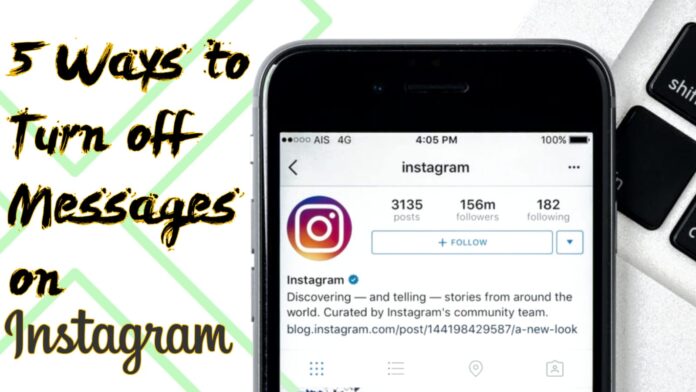Instagram direct messages (DMs) are useful since they allow you to connect privately with other users. But sometimes Instagram messages can be quite frustrating. And you might think your only solution is to completely turn off Instagram messaging. But there isn’t a clear method to turn off direct messages on Instagram. Also there is no official method to turn off Direct Messages (DMs) feature altogether. Lets focus on how we can filter out messages from people we don’t know or prefer not to get direct messages from. Here are some quick and easy ways to turn off direct messages (DMs) on Instagram.
NOTE : The screenshots were taken on an Android phone, the methods are the same for both Android and iPhone.
How to Turn off Direct Messages on Instagram
1. Turn off Direct Messages From Strangers
According to Instagram, messages from followers you don’t follow, as well as those who aren’t on your followers or following list, are automatically routed to the Instagram Message requests folder. If you don’t want to receive message requests from strangers, Instagram makes it simple to turn off direct messages and manage who may message you. After the following steps, You will only get messages from people you are following.
- To begin, open the Instagram app and navigate to the profile section.
- Click on the Three-bar icon on the top right corner and select Settings from the menu.
- Select Privacy and then Go to Messages.
- Tap on Your followers on Instagram and select Don’t receive requests.
- Return to the Other people area, where you’ll discover People on Facebook and Others on Instagram, then select Don’t receive requests.
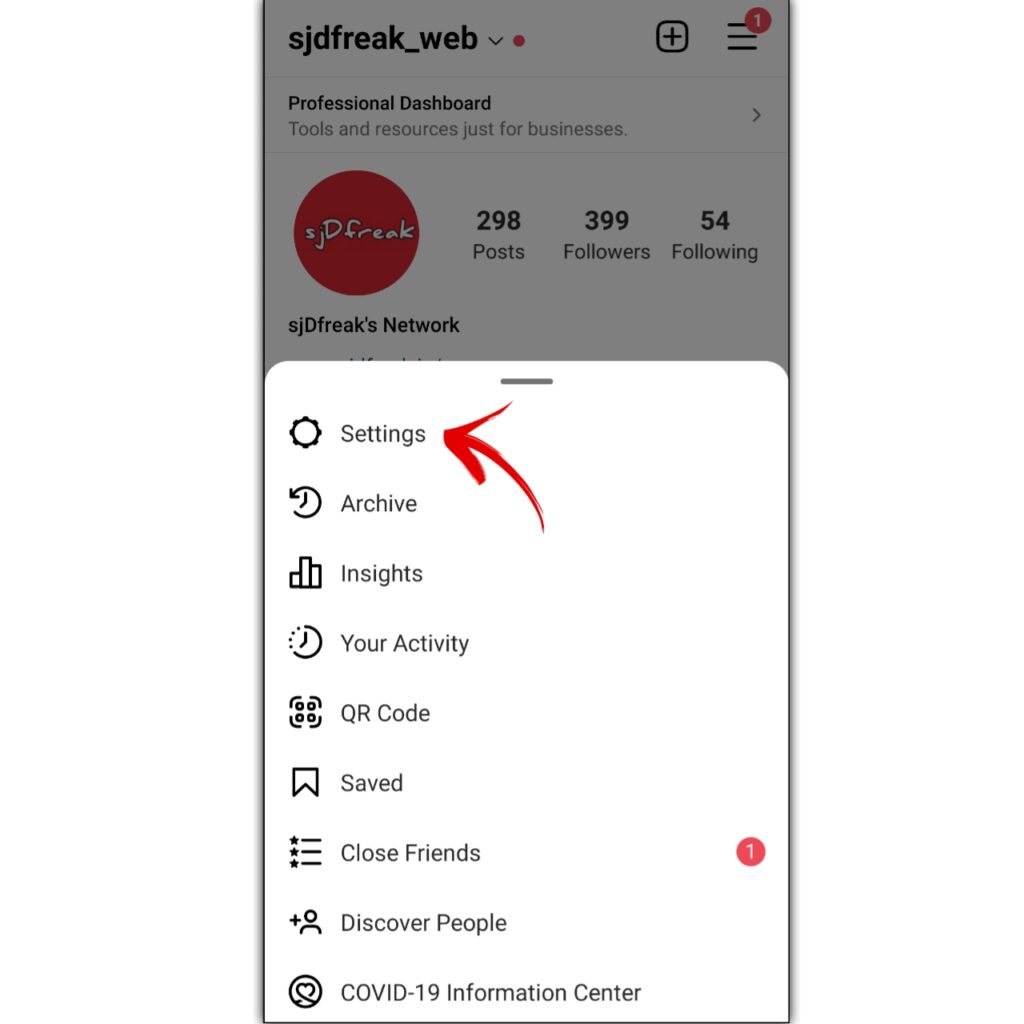
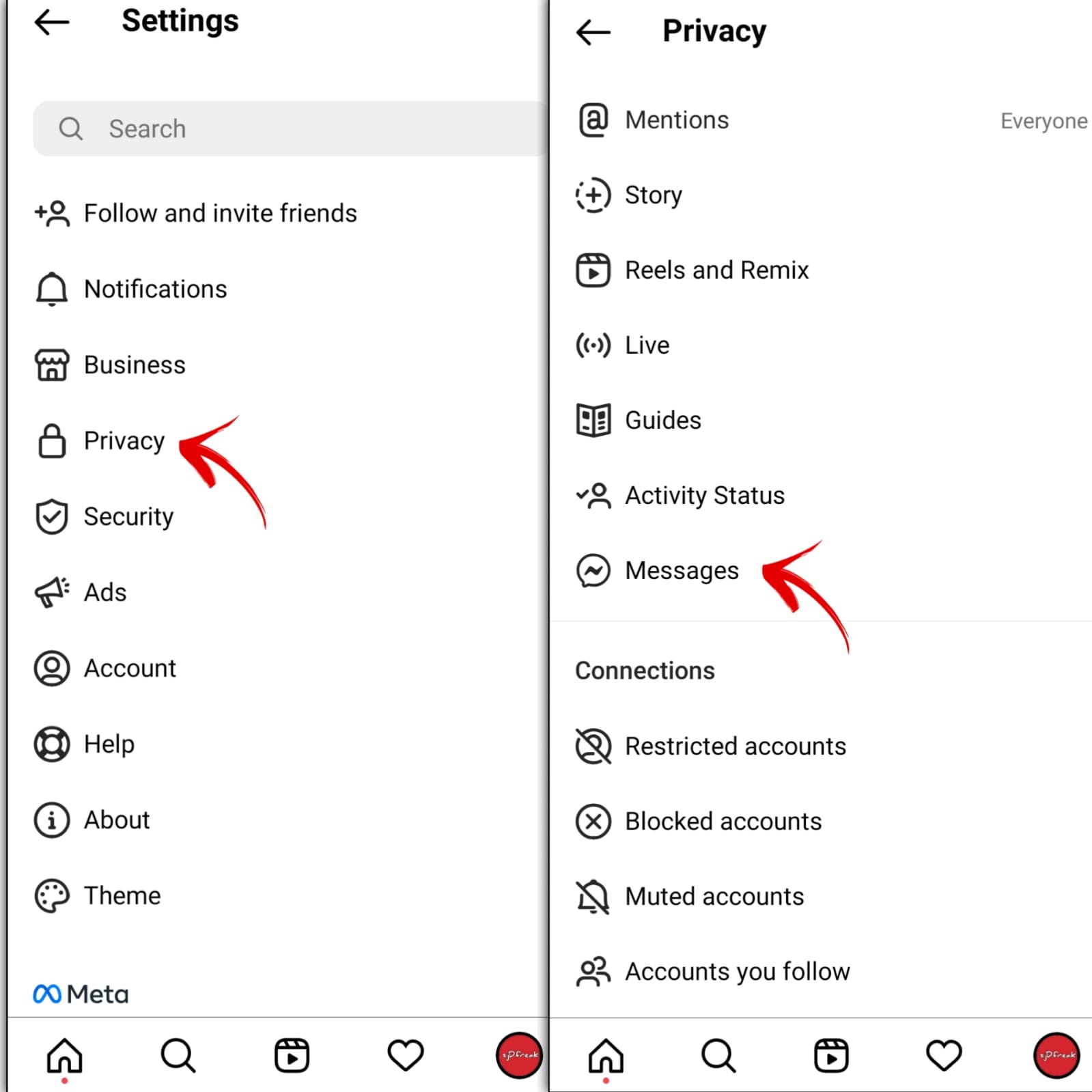
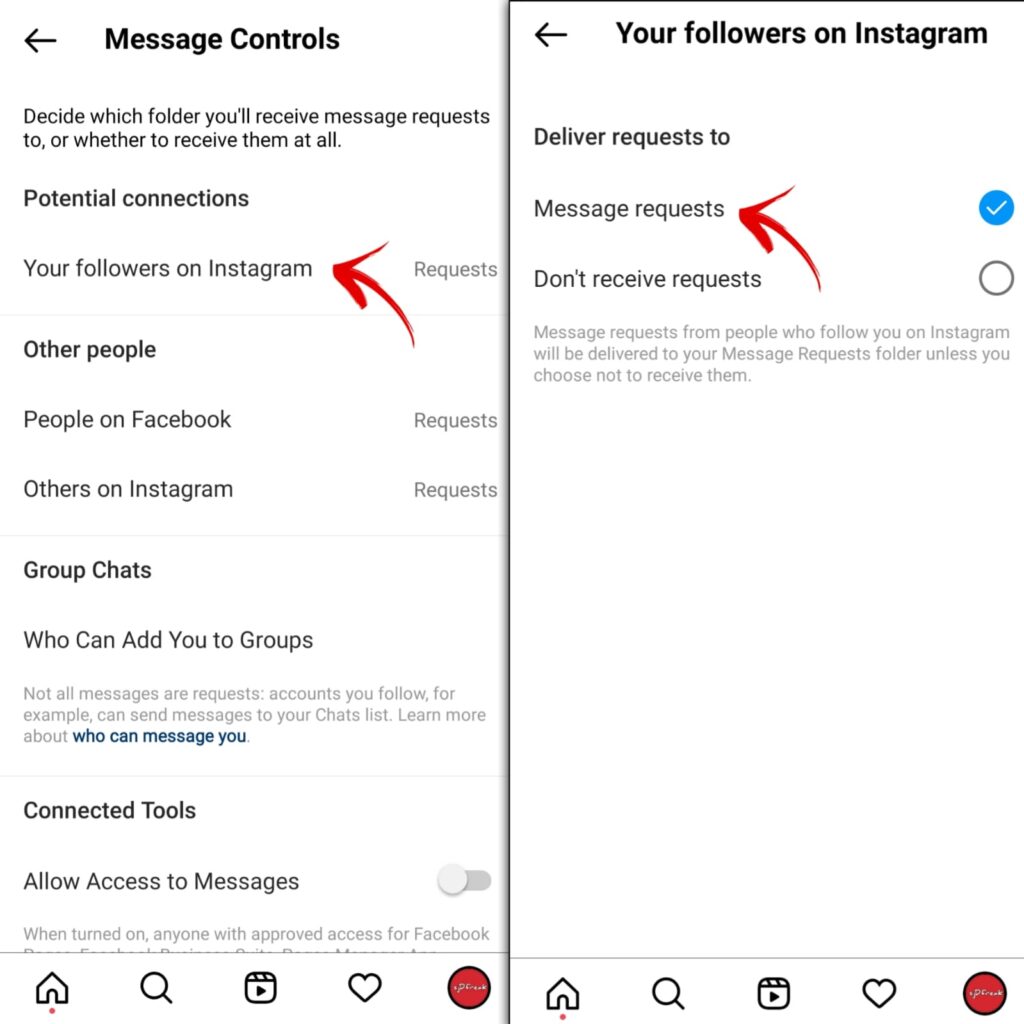
2. Mute Chats
Whenever you don’t want to receive messages (DMs) from a selected few persons in your instagram, then you can mute their chat. You will also not be notified even if they send you a message. Also, the other person will not know that you have muted them. They can only see your online status on your chat if your activity status is turned on.
- Open the Instagram app.
- Click on the Chat icon on the top right corner and choose the person’s chat you want to mute.
- Then click on the information icon on the top right corner of their chat.
- Turn on the toggle next to Mute messages.
- You can also Mute Call Notifications by turn on the toggle.
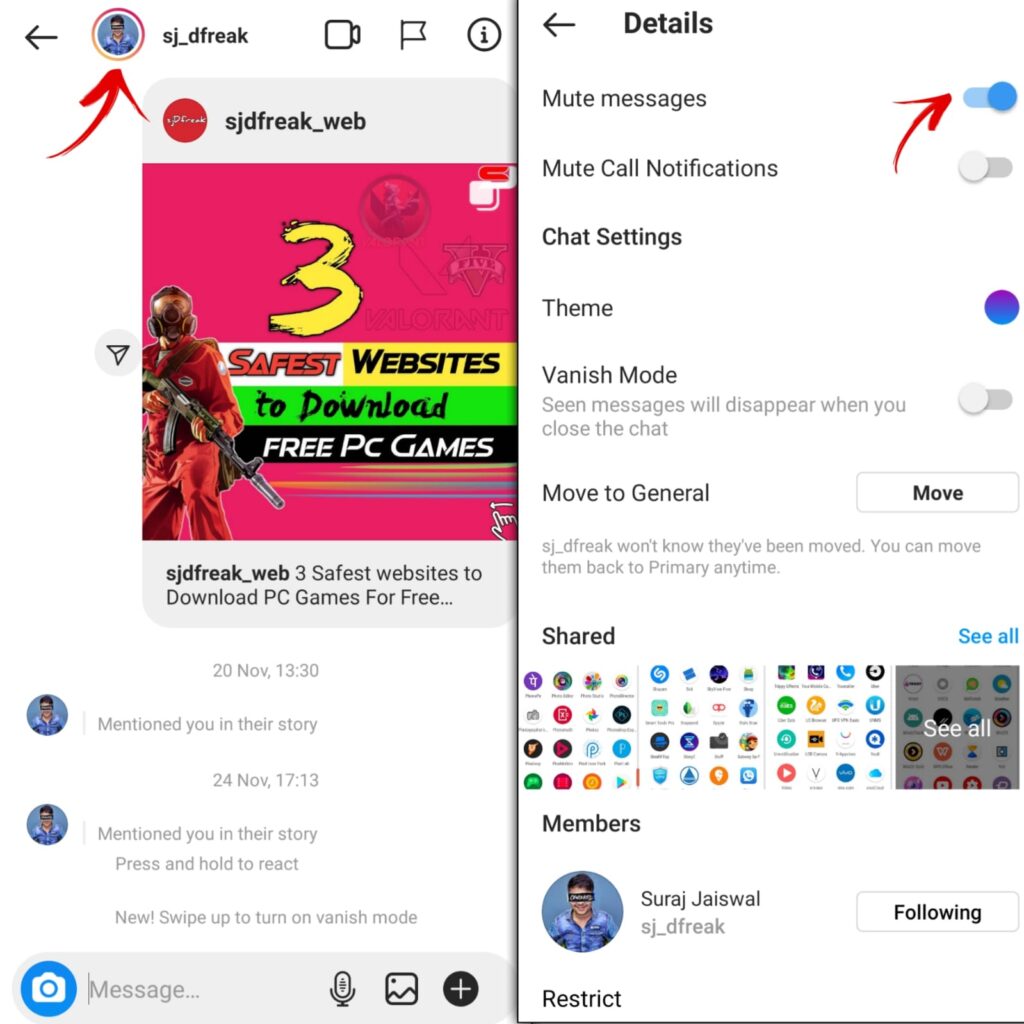
3. Deactivate Instagram Notifications
Instead of merely muting a few individuals, you may turn off all message notifications if you don’t want to receive messages from anybody. Either you can pause all notifications from instagram (like comments, followers, calls, live, and messages) or you can turn off notification for messages and Calls.
NOTE : If you use several devices where you are logged into the same Instagram account, then your settings are synced across all the other devices.
If you want to pause all notifications then follow the following steps –
- Tap your profile icon.
- Click on the Three-bar icon on the top right corner and select Settings from the menu.
- Select Notifications.
- Turn on the toggle next to Pause all.
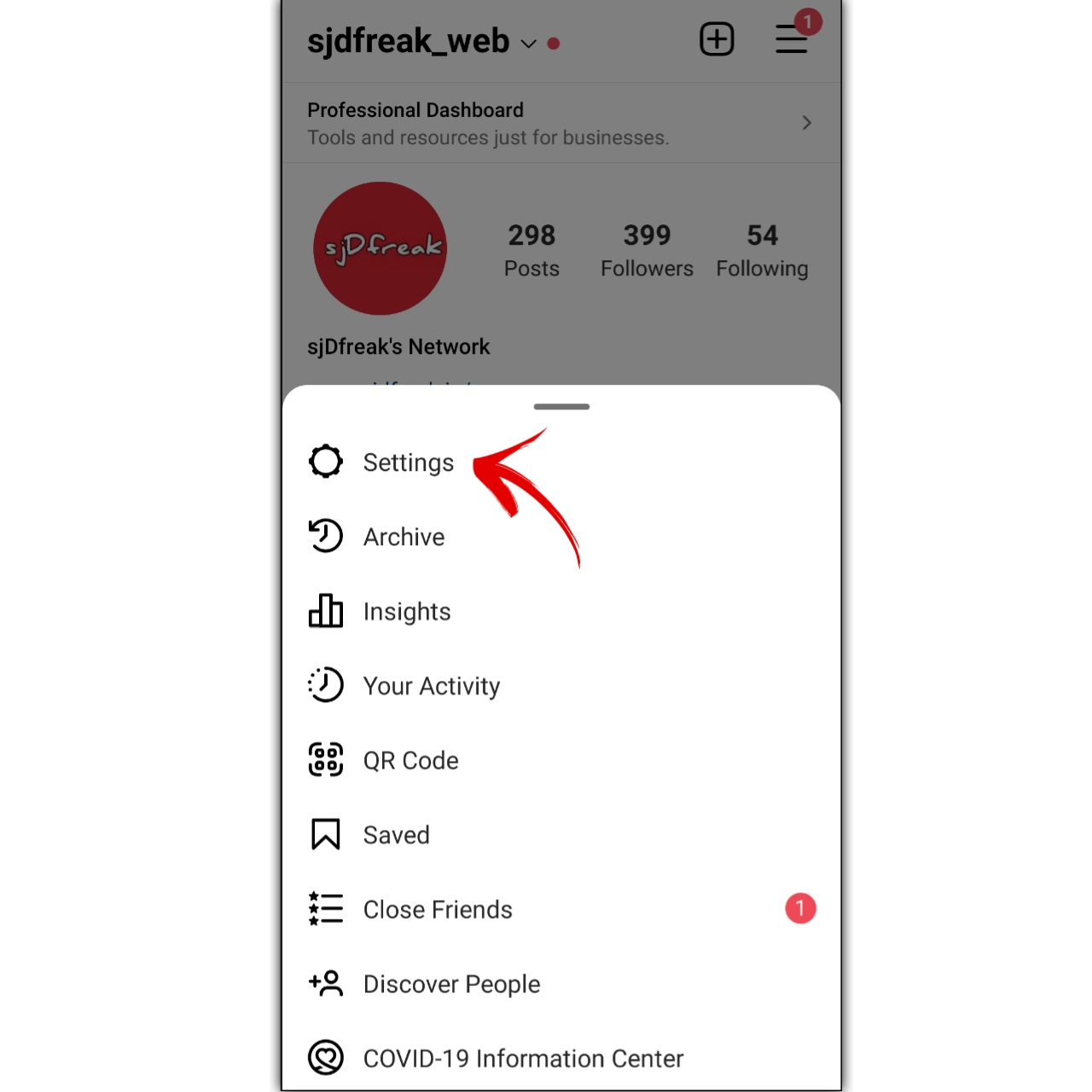
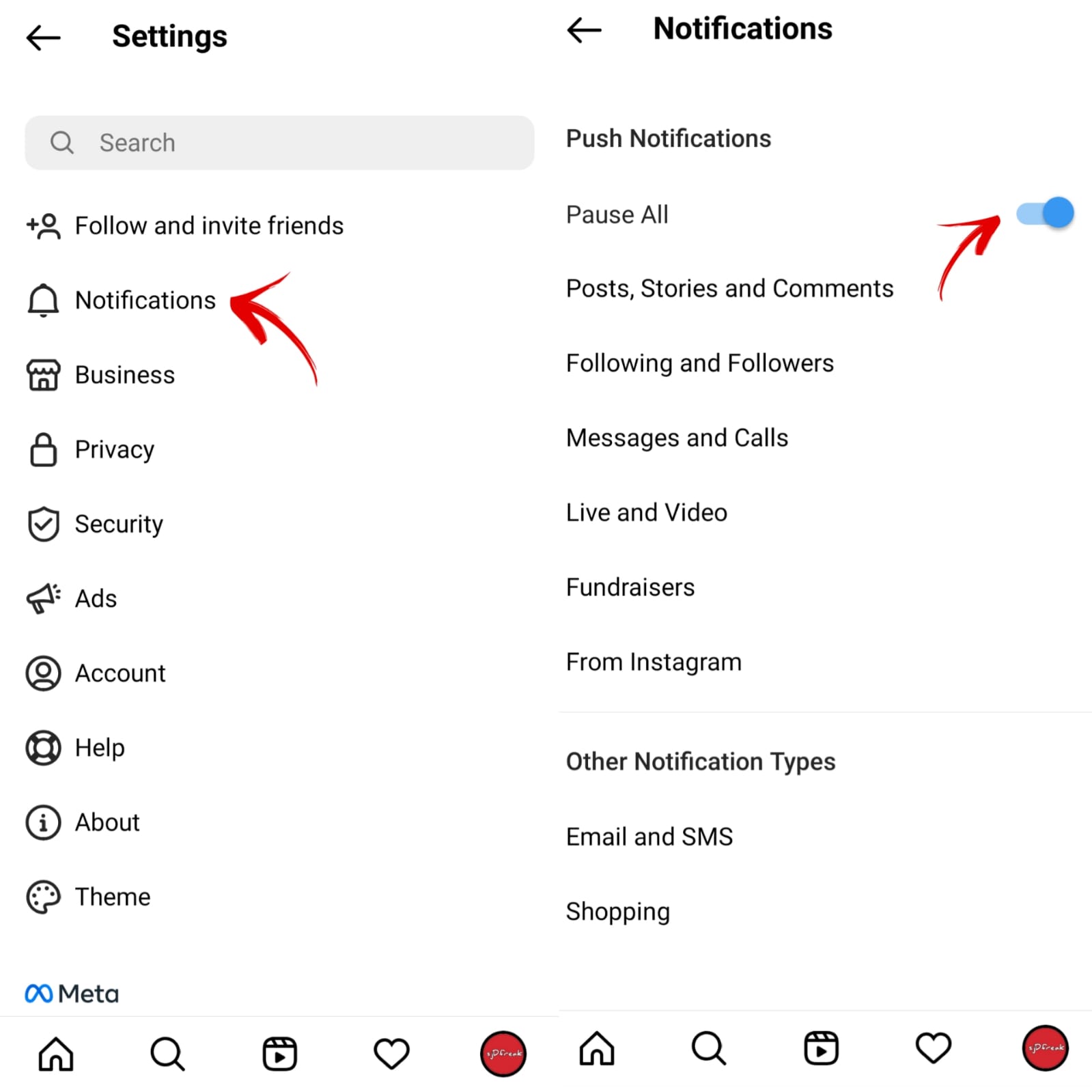
If you want to turn off Direct Messages notifications –
- Tap on Messages and Calls instead of Pause all and customize the settings accordingly.
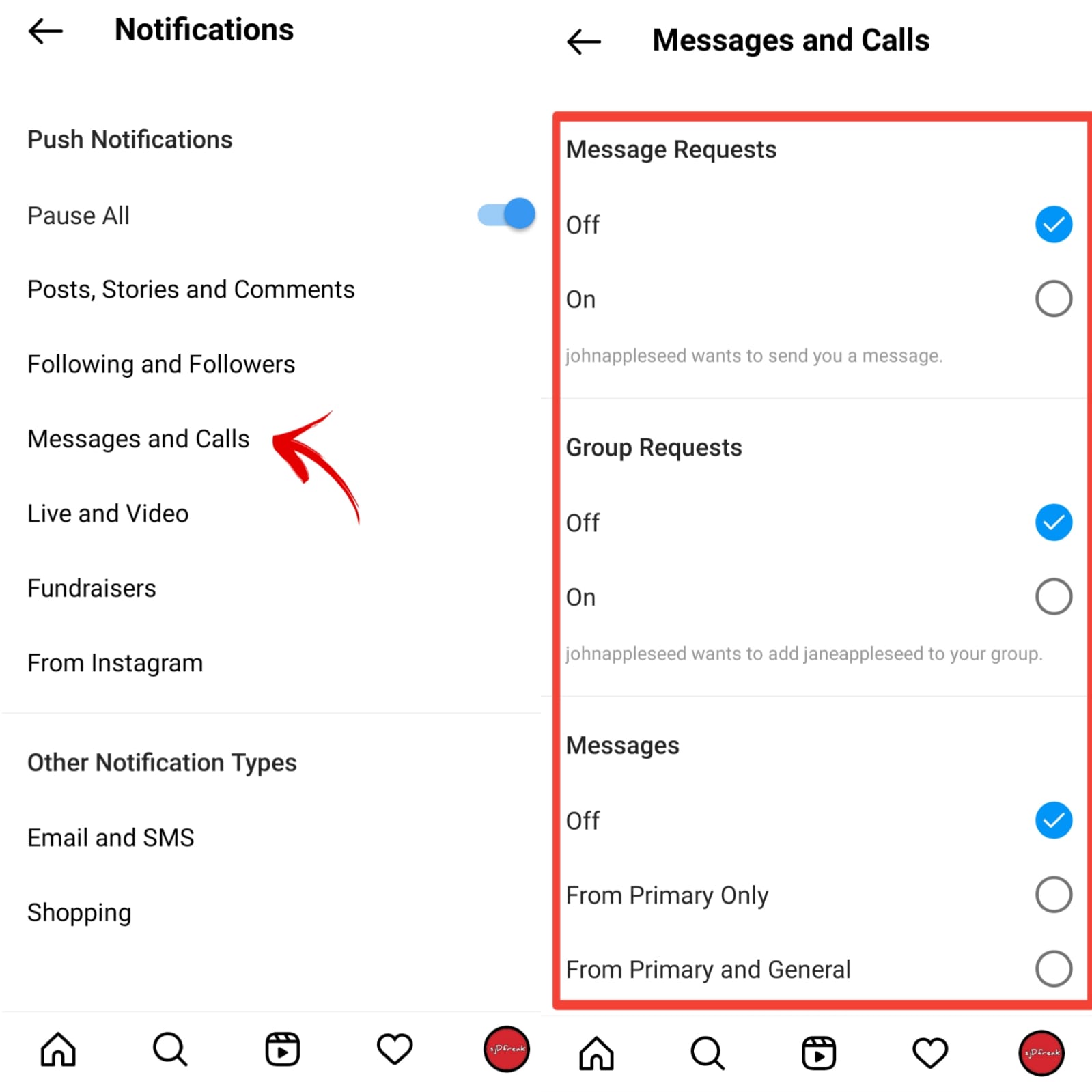
4. Restrict User
You can also restrict a user if you don’t want to receive any kind of communications (like messages and calls) from them. It’s a indirect way of blocking someone. You’ll also have choice over whether or not others may see their comments on your posts. The best part is that you won’t have to unfollow or block them, so the person will have no way of knowing that you’ve restricted them. Also they will not be able to see your online status. But you can see their chat on your Message Requests. In future If you want to Unrestrict them you can do from their profile.
- Click on the Chat icon on the top right corner and choose the person’s chat you want to restrict.
- Tap the “i” icon in the upper-right corner.
- Select Restrict.
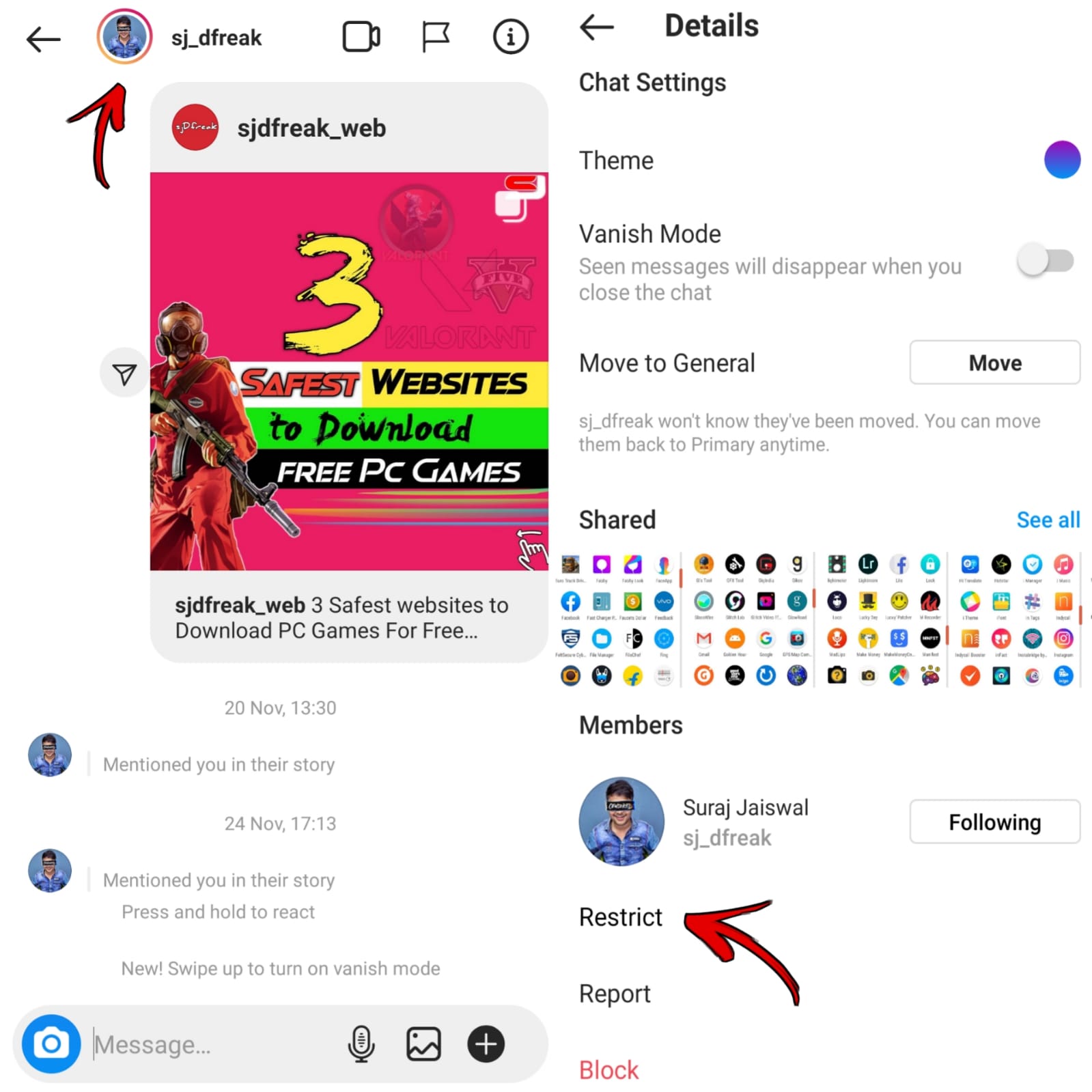
If you want to know How to Check WhatsApp Messages Without Getting Caught, we also cover that topic too you can check out.
5. Turn off Direct Messages on Instagram Story
People can reply to your Instagram story when you post it and the responses are forwarded to your Instagram Direct messages. You can block message replies so that no one can reply to your stories.
- Tap your profile icon.
- Click on the Three-bar icon on the top right corner and select Settings from the menu.
- Select Privacy.
- Select Story.
- Choose Off or People you follow depending on your needs under Allow message replies.
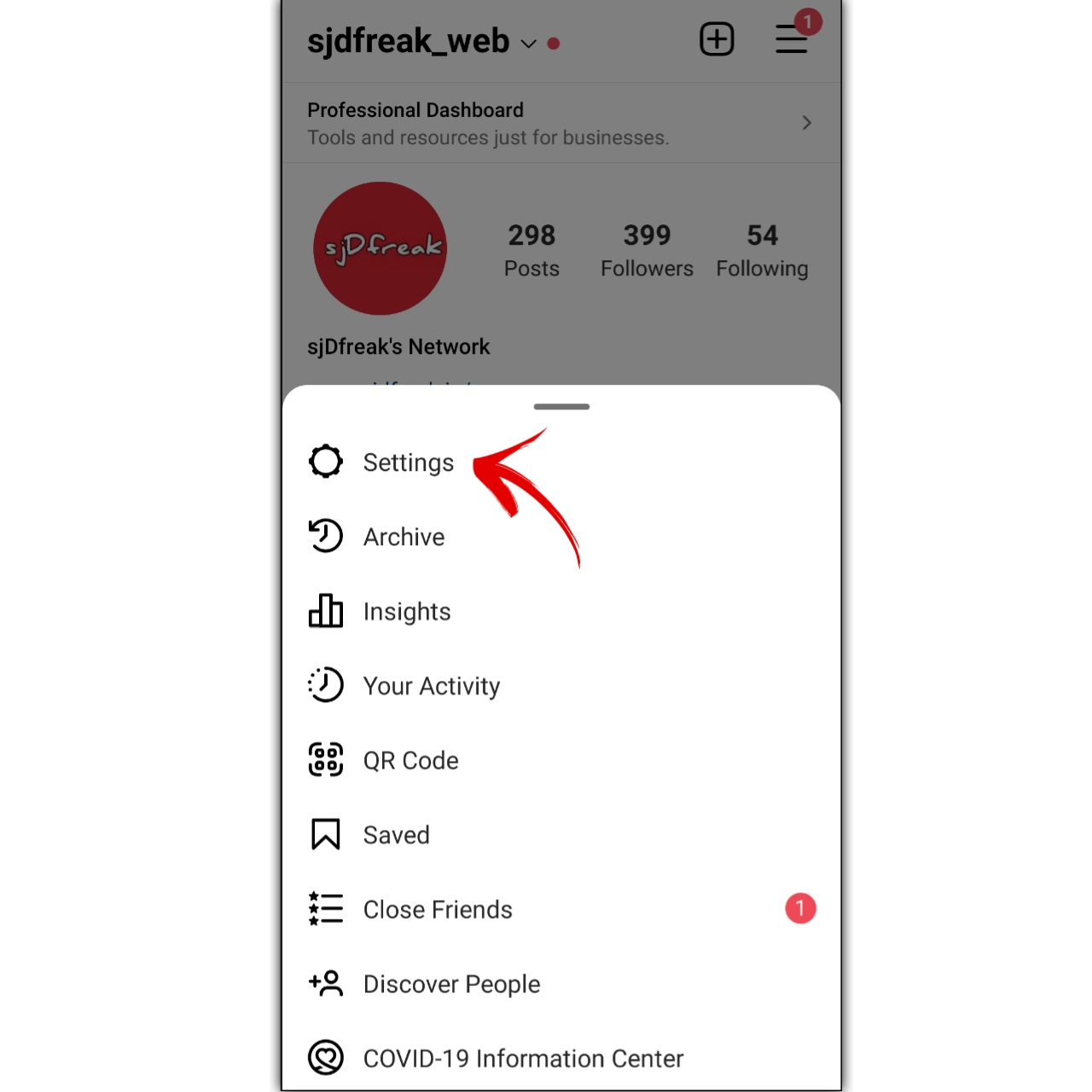
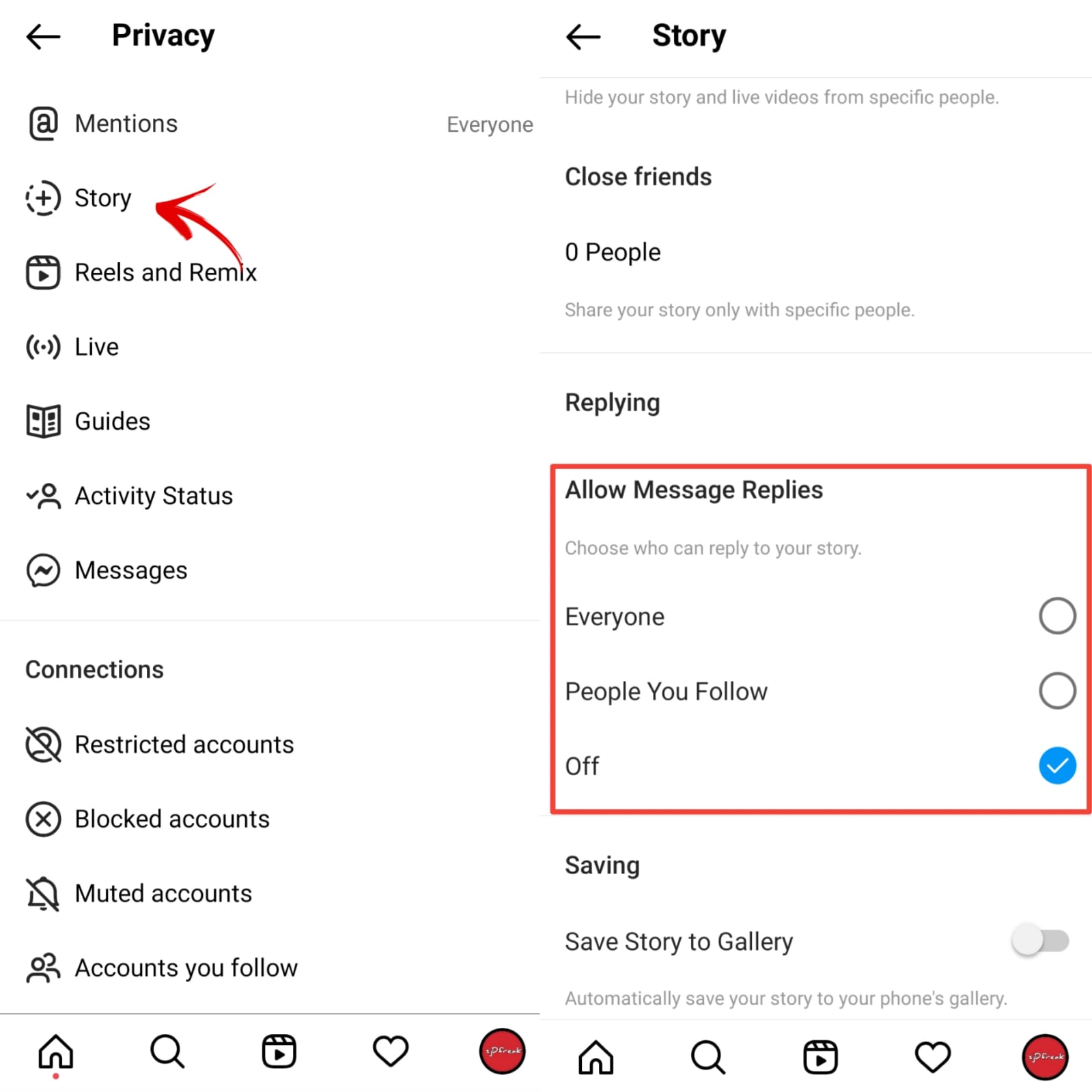
Bonus Tip – Finally, If you don’t want to see someone’s post and messages then you may take the drastic step of Blocking an Account. When you block someone’s account, they won’t be able to find your profile, story, or posts on Instagram.